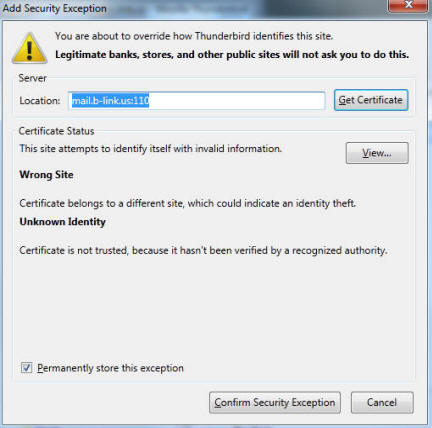How to connect Thunderbird to your email
To add your email account to Thunderbird, go to the
File menu, select New then
Mail Account. Enter your name, your email
address, and your password. Then click Continue.
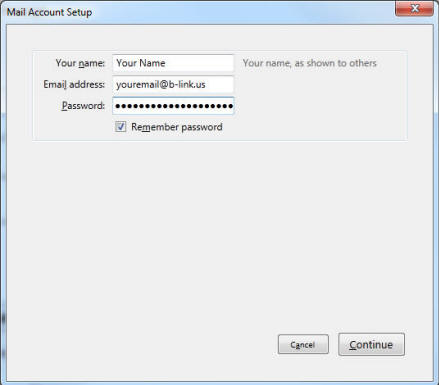
It will try and detect the settings, but we need to click the Manual Config button. Change the
Incoming to POP3, Server Hostname to mail.b-link.us,
port should be 110, SSL should be STARTTLS
and Authentication needs to be Normal Password.
For Outgoing: Server Hostname to mail.b-link.us,
port should be 25, SSL should be STARTTLS
and Authentication needs to be Normal Password..
The Username field needs to be your full email address.
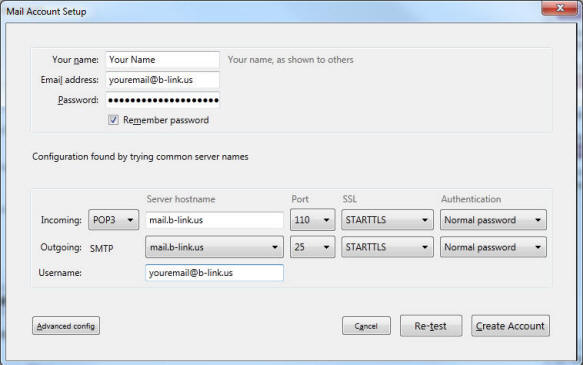
Click Create Account. It will take a minute to connect and set
it up.
Note: When you try and send or recieve email, Thunderbird will
prompt you to confirm a certificate error. This is due to the
SSL certificate not matching the domain name. Our mail server
uses a generic certificate to provide SSL. Just ensure the
checkbox is clicked for Permanently store this exception,
then click Confirm Security Exception.